cellentani
Ideal_Rock
- Joined
- Dec 28, 2008
- Messages
- 3,820
I didn't want to derail minousbijoux's thread, but I'm very interested in continuing the discussion on web photo quality.
It was my understanding that DPI had to do with real physical size, and had no bearing on what you see on your computer screen - i.e., the same image at 72 DPI and 350 DPI wouldn't look any different on your computer monitor. It IS a size measurement, but only relative when dealing w/ physical inches like scanners and printers. To test, I resized an image to 520 x 484 pixels, and saved once at 72 dpi, and again at 350 dpi - absolutely no difference in image quality or file size. However, I have no idea if this has any bearing on the zoomability that VapidLapid mentioned.
As mentioned in the other thread, I too have noticed a difference in image quality when I upload photos, and I always assumed that PS and FB resampled my images. I've often wondered if it was possible to submit images that wouldn't require resampling, and if so, what those perimeters are. Zeolite posts some of the crispest photos I've seen - I sure wish I knew how he edits his photos!
Kenny, you also have great photos - out of curiosity, what what do you normally resize your images to?
Maybe I'll upload an image at various sizes and quality.....might be interesting.
It was my understanding that DPI had to do with real physical size, and had no bearing on what you see on your computer screen - i.e., the same image at 72 DPI and 350 DPI wouldn't look any different on your computer monitor. It IS a size measurement, but only relative when dealing w/ physical inches like scanners and printers. To test, I resized an image to 520 x 484 pixels, and saved once at 72 dpi, and again at 350 dpi - absolutely no difference in image quality or file size. However, I have no idea if this has any bearing on the zoomability that VapidLapid mentioned.
As mentioned in the other thread, I too have noticed a difference in image quality when I upload photos, and I always assumed that PS and FB resampled my images. I've often wondered if it was possible to submit images that wouldn't require resampling, and if so, what those perimeters are. Zeolite posts some of the crispest photos I've seen - I sure wish I knew how he edits his photos!
Kenny, you also have great photos - out of curiosity, what what do you normally resize your images to?
Maybe I'll upload an image at various sizes and quality.....might be interesting.

















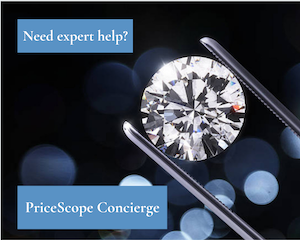
300x240.png)