You are using an out of date browser. It may not display this or other websites correctly.
You should upgrade or use an alternative browser.
You should upgrade or use an alternative browser.
our new ring !
- Thread starter scotpot
- Start date
- Status
- Not open for further replies. Please create a new topic or request for this thread to be opened.
- Joined
- Nov 21, 2002
- Messages
- 2,326
Awesome Ring...


Jennifer5973
Ideal_Rock
- Joined
- Oct 18, 2003
- Messages
- 4,107
Looks great! Stone is huge? what are the specs, SP?
BTW, I'd alo be interested in knowing how to combine photos in Photoshop...?

BTW, I'd alo be interested in knowing how to combine photos in Photoshop...?

Mara
Super_Ideal_Rock
- Joined
- Oct 30, 2002
- Messages
- 31,003
On combining pictures in Photoshop....
assuming you are familiar with Photoshop to begin with, this is what I do.
Have your pictures open in Photoshop as separate files or in another photo editor (e.g. LView or MS Photo Editor or similar). Make sure you have already resized them to a decent (read 'smaller') size and cropped out any unnecessary items in the picture. Just get what you want to show.
Then you will need to create a new Photoshop file with parameters that will fit your 'collage'. I usually do something that is overkill so I make sure I have enough space, say something like 6 inches wide by 30 inches long.
Pscope collages should be LONG instead of WIDE. Otherwise the collage will load in just fine, but everyone's screen will stretch over like when you post a too-huge picture and that makes the post super hard to see/read. So when you create the new PS file..make sure its smaller on width and make the length the long thing. Don't worry about resizing etc yet...you can crop and resize after.
After your new file opens (PS will probably size it down to something like 15 or 20% so that it fits in your window. Leave it like this, it's easier for now) go to each individual picture, use the selector tool to copy the picture (e.g. either just select 'copy' if this works, or you may have to draw a box around the area in the picture you want to copy, then 'copy' that.
Go to your 'new' file and paste it. It will paste in as a new layer. This layer is movable until you relayer on top of it. So move your layer using the arrow tool to the top of the collage.
Go to the next picture, do the same thing. Put this picture underneath the other one. Continue to do this with all your pictures and then when you are done...
If you have to move another previous layer, right click on it, choose the layer it belongs to and then move it. Continue to do this until all the pictures are situated where you want them to be.
Then select the entire collage (this is where having it sized down to something like 15% is handy because it needs to fit in your screen) using the selector tool, cutting out what is the leftover dead/empty space, and then 'crop' the collage out. Now you've got your collage!
At this point you should probably resize it down to something like 60% depending on how large your pictures were to start with. Keep in mind that your pictures should visually fit in your browser easily, taking into consideration that not everyone makes their browsers the max of their screen.
Then save the file as a PSD so you have the modifiable file for later...and then save a copy as a JPG for Pscope. Choose something like a 7 for file quality, this usually accomodates a good size collage of around 5-6 pictures and keeps it under 100kb for Pscope posting max.
Then come to Pscope, attach your new file and post!
 Whala.
Whala.
I'll post one I did last nite in a reply here...have fun!

Oh btw scot...adore the ring. Love the pave on the sides!! It looks big, what are the specs again?
assuming you are familiar with Photoshop to begin with, this is what I do.
Have your pictures open in Photoshop as separate files or in another photo editor (e.g. LView or MS Photo Editor or similar). Make sure you have already resized them to a decent (read 'smaller') size and cropped out any unnecessary items in the picture. Just get what you want to show.
Then you will need to create a new Photoshop file with parameters that will fit your 'collage'. I usually do something that is overkill so I make sure I have enough space, say something like 6 inches wide by 30 inches long.
Pscope collages should be LONG instead of WIDE. Otherwise the collage will load in just fine, but everyone's screen will stretch over like when you post a too-huge picture and that makes the post super hard to see/read. So when you create the new PS file..make sure its smaller on width and make the length the long thing. Don't worry about resizing etc yet...you can crop and resize after.
After your new file opens (PS will probably size it down to something like 15 or 20% so that it fits in your window. Leave it like this, it's easier for now) go to each individual picture, use the selector tool to copy the picture (e.g. either just select 'copy' if this works, or you may have to draw a box around the area in the picture you want to copy, then 'copy' that.
Go to your 'new' file and paste it. It will paste in as a new layer. This layer is movable until you relayer on top of it. So move your layer using the arrow tool to the top of the collage.
Go to the next picture, do the same thing. Put this picture underneath the other one. Continue to do this with all your pictures and then when you are done...
If you have to move another previous layer, right click on it, choose the layer it belongs to and then move it. Continue to do this until all the pictures are situated where you want them to be.
Then select the entire collage (this is where having it sized down to something like 15% is handy because it needs to fit in your screen) using the selector tool, cutting out what is the leftover dead/empty space, and then 'crop' the collage out. Now you've got your collage!
At this point you should probably resize it down to something like 60% depending on how large your pictures were to start with. Keep in mind that your pictures should visually fit in your browser easily, taking into consideration that not everyone makes their browsers the max of their screen.
Then save the file as a PSD so you have the modifiable file for later...and then save a copy as a JPG for Pscope. Choose something like a 7 for file quality, this usually accomodates a good size collage of around 5-6 pictures and keeps it under 100kb for Pscope posting max.
Then come to Pscope, attach your new file and post!

I'll post one I did last nite in a reply here...have fun!

Oh btw scot...adore the ring. Love the pave on the sides!! It looks big, what are the specs again?
jackieblue
Rough_Rock
- Joined
- Jan 21, 2003
- Messages
- 69
Very nice setting. Unique, yet very classic-looking. Congratulations!
- Status
- Not open for further replies. Please create a new topic or request for this thread to be opened.
Did You Miss the April 2024 Jewels of the Weeks? Did You Miss the April 2024 Jewels of the Weeks? - 04/26
Did You Miss the April 2024 Jewels of the Weeks? - 04/26

Did You Miss The Throwback Thursdays For April 2024?
Did You Miss The Throwback Thursdays For April 2024? - 04/25









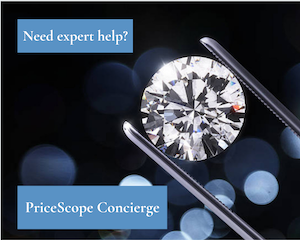
300x240.png)