Collee
Shiny_Rock
- Joined
- Sep 27, 2009
- Messages
- 421
XPost from RT - Didn''t receive any replies so either no one was/is able to help or traffic was slow. Trying again on SMTR board.
----------------------------------------------------------------------------------------------------------------------------------------------------------
Would like to make modifications to this setting so that a wedding band will sit flush. Have the ideas in my head but having a hard time visualizing how these changes will look.

----------------------------------------------------------------------------------------------------------------------------------------------------------
Would like to make modifications to this setting so that a wedding band will sit flush. Have the ideas in my head but having a hard time visualizing how these changes will look.
Please excuse my poor terminology but would like the shank (engraved) to be tapered/flow to the head/basket and a bridge/platform (engraved) added below the head so that the head will sit higher. Am I making sense?
Can someone PLEASE Photoshop these modifications?
TIA





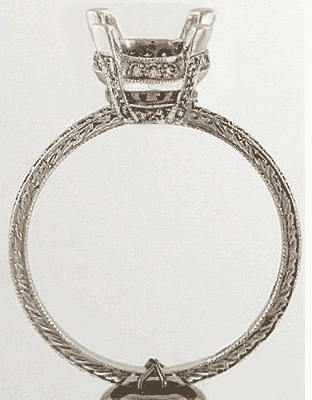





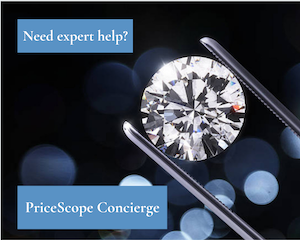
300x240.png)