- Joined
- Aug 5, 2010
- Messages
- 12,884
I need help. For some reason, I can't upload my photos any more. I am overdue in showing you two new spessartites. I ended up sending them back, but I took photos to share. But when I try and upload them, it seems like PS doesn't respond and the action just freezes.
I have kept all my notes from my last few lessons from you all. I have the Nikon Coolpix. I import the photos as jpeg files, I make sure they are not longer than 6 on their widest side. I open a new topic, go to the upload attachment, choose the file, and click on add file, but then it freezes - the url changes, but freezes...
Help me. I have pictures for you all and can't share them.
Thanks.
I have kept all my notes from my last few lessons from you all. I have the Nikon Coolpix. I import the photos as jpeg files, I make sure they are not longer than 6 on their widest side. I open a new topic, go to the upload attachment, choose the file, and click on add file, but then it freezes - the url changes, but freezes...
Help me. I have pictures for you all and can't share them.
Thanks.









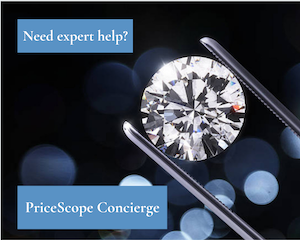
300x240.png)